今回はPremiere Proの「インへ移動」「アウトへ移動」について解説していきます。
「インへ移動」「アウトへ移動」はタイムライン上のシークバーの位置を先頭もしくは末尾へ移動するものです。
「インへ移動」「アウトへ移動」
「インへ移動」「アウトへ移動」はそれぞれ独立したボタンとなっています。
「インへ移動」の挙動
「インへ移動」を押下すればどんな位置にいてもタイムラインの先頭へシークバーが移動します。
ショートカットキー
デフォルトのショートカットキーは「Shift + I」です。
「アウトへ移動」の挙動
「アウトへ移動」を押下すればどんな位置にいてもタイムラインの末尾へシークバーが移動します。
ショートカットキー
デフォルトのショートカットキーは「Shift + O」です。
「インへ移動」「アウトへ移動」の使い方
1-1.まず以下の記事を参考に新規プロジェクトを作成します。
デフォルト画面
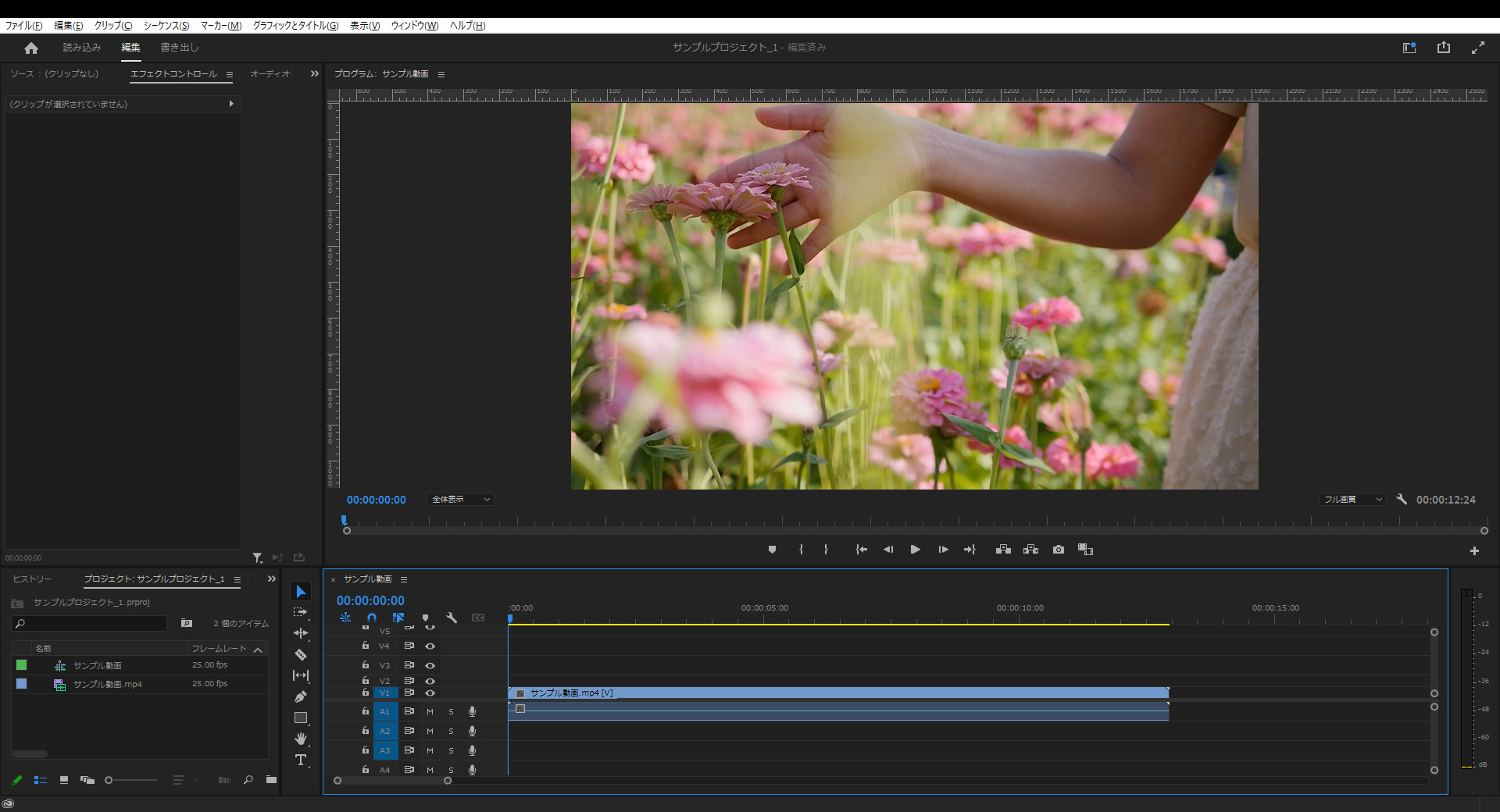
1-2.プレビュー画面の「インへ移動」を押下するとどんな位置からでも先頭へシークバーが移動します。
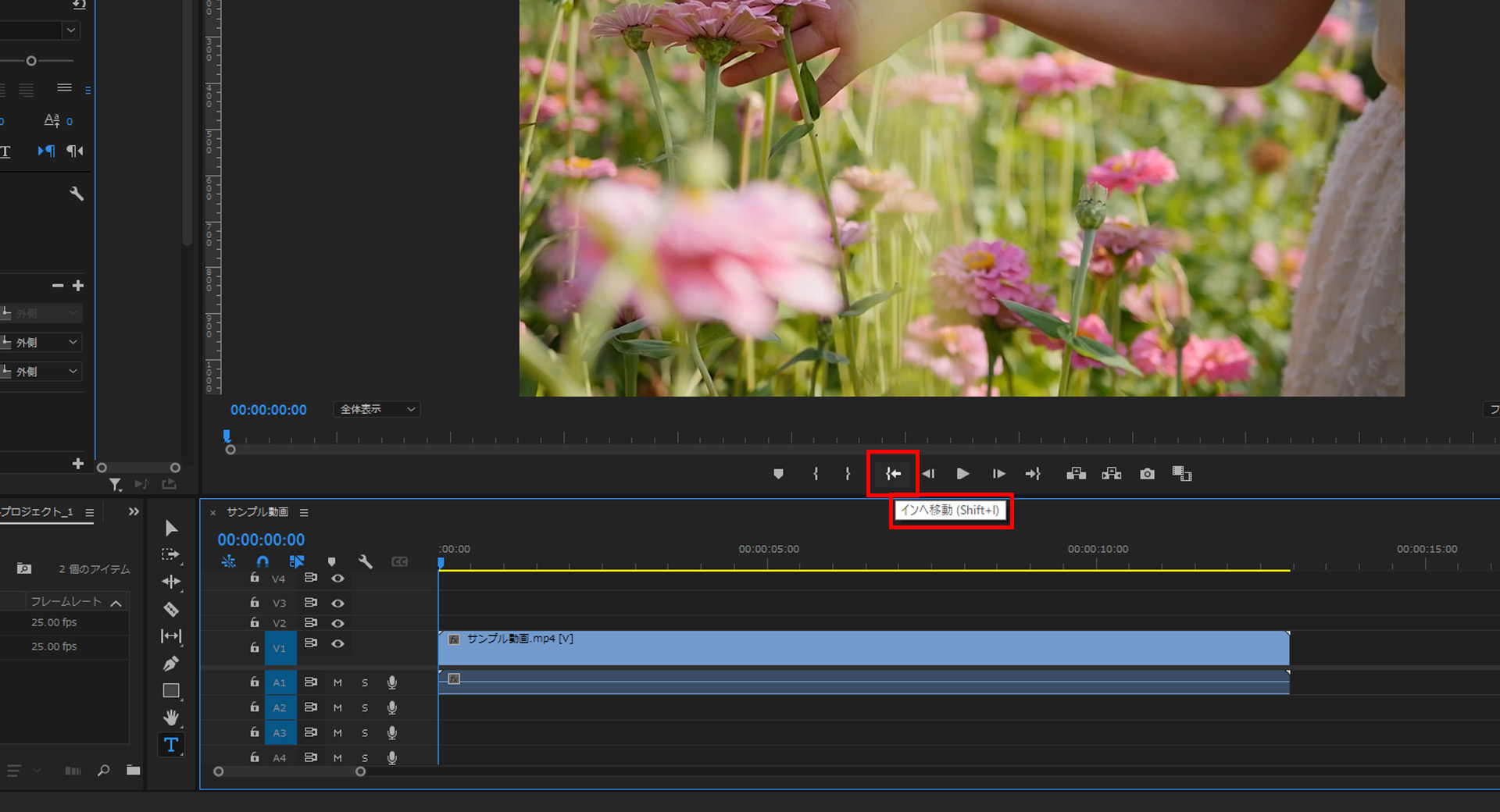
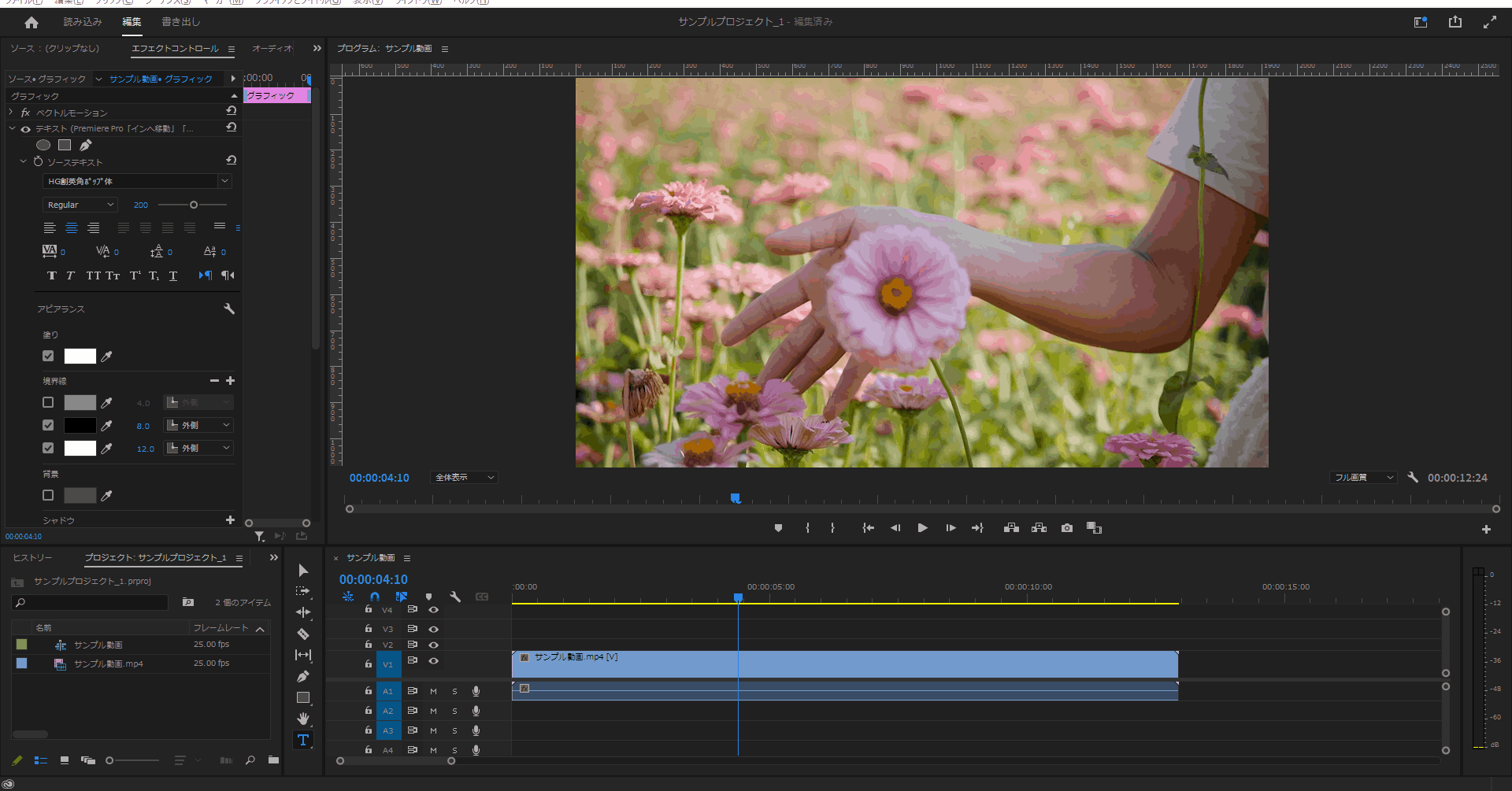
1-3.プレビュー画面の「アウトへ移動」を押下するとどんな位置からでも末尾へシークバーが移動します。
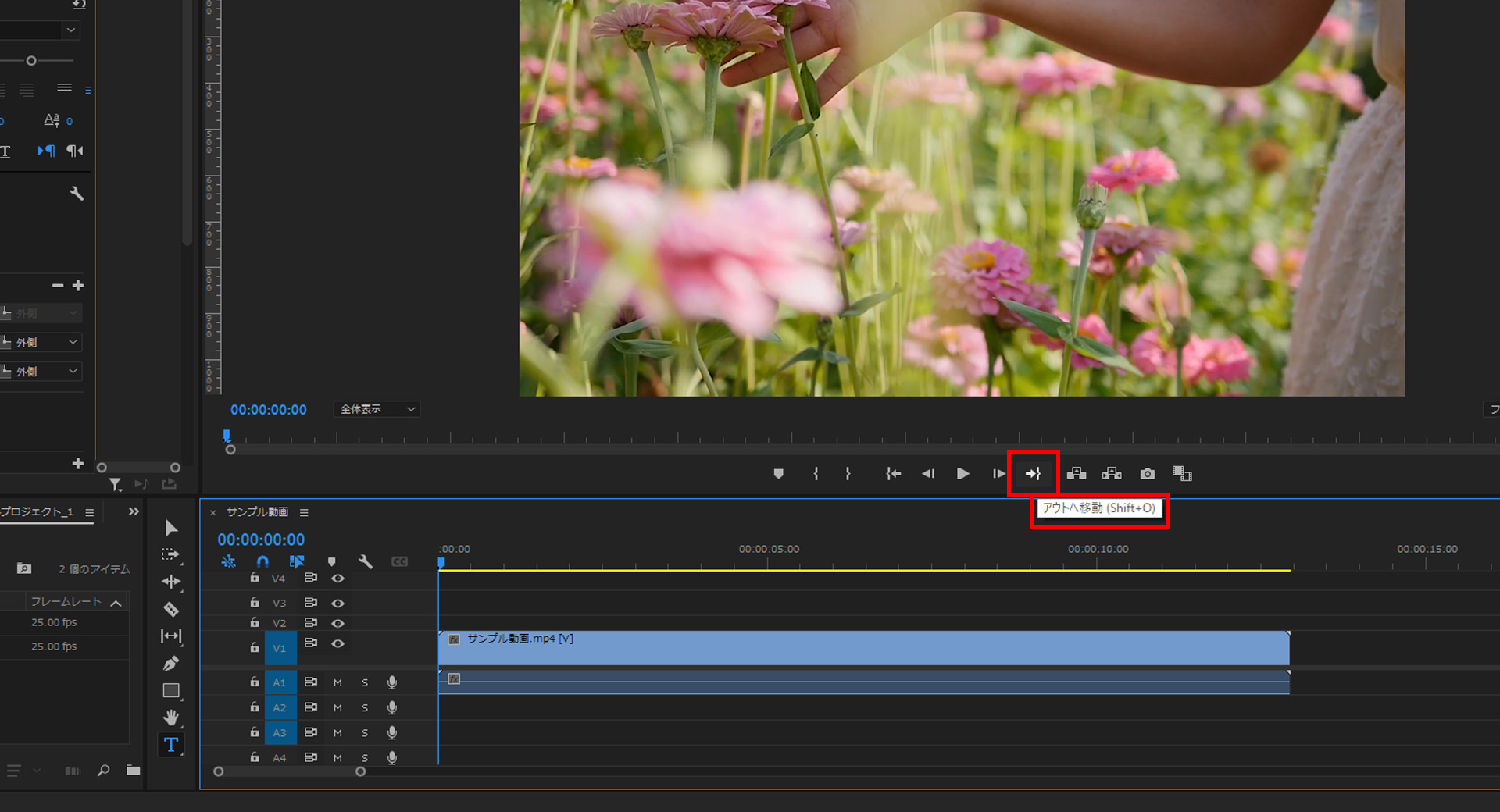
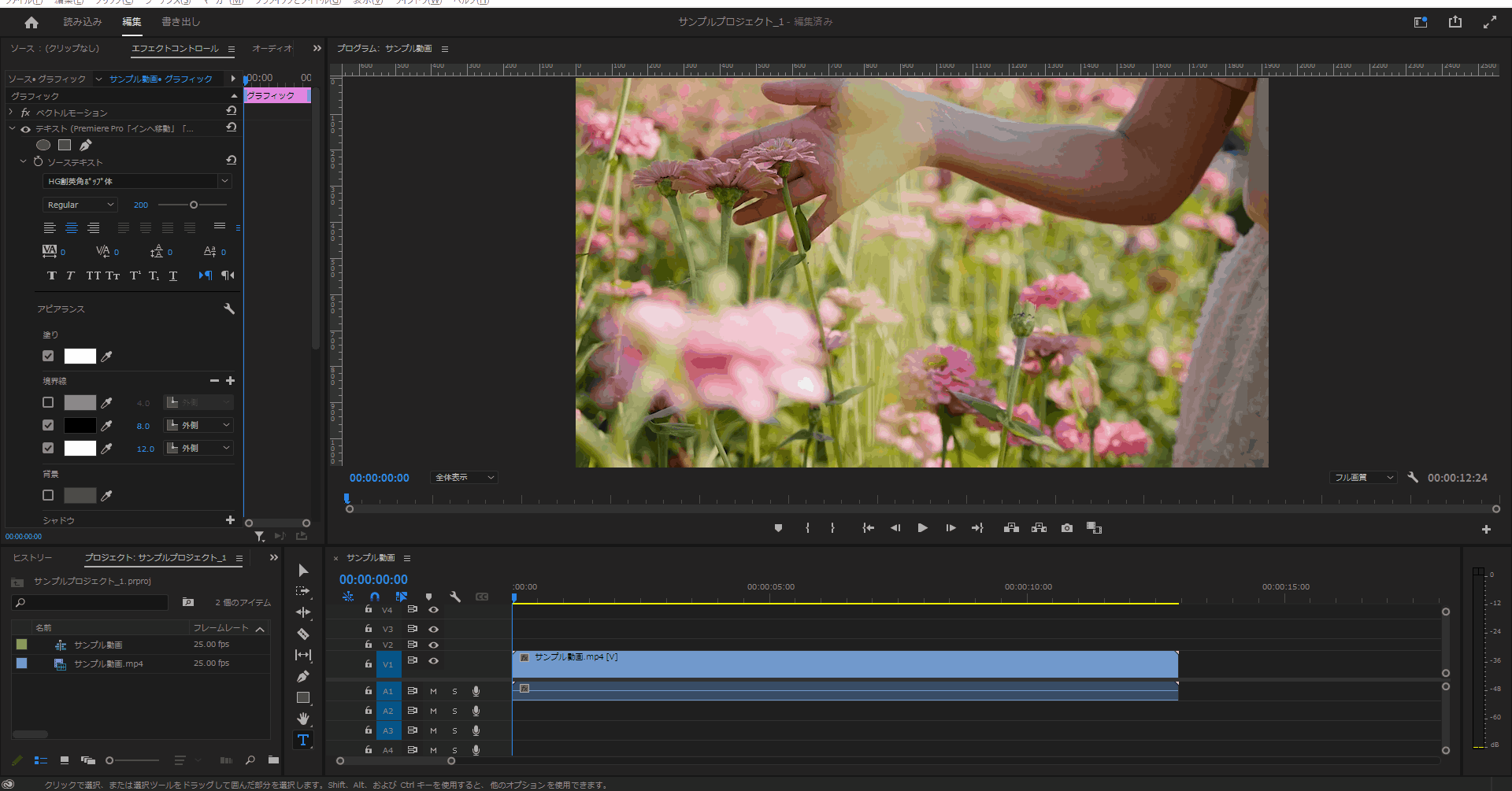
今回はここまで。
次回は「1フレーム前へ戻る」「1フレーム先へ進む」について解説していきます。

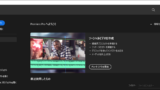


コメント